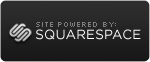Finding the Right Solution
 Sunday, July 15, 2012 at 04:54PM
Sunday, July 15, 2012 at 04:54PM I wanted to pass on some thoughts regarding a recent engagement where the client seriously considered moving from QuickBooks desktop to QuickBooks Online. I have reasons why I like both, so an example that landed on one side or the other seemed like it would help others.
The client is a not-for-profit and as a result often has to produce reports over time about their financial activities. They also have staff limitations. In a way that makes them really well suited to the Online, since it has a straight forward user interface and it produces report graphics that are really sharp.
However, the way you transfer data between the two platforms has limitations. For an entity that needs to historically mine data, this can be an issue. In addition, there were some capabilities for printing reports and checks that didn’t transfer. There were ways to manage around that, but then again there’s still QuickBooks desktop, which is what the client ultimately chose.

My lesson learned is that it’s important to drill down on what a client really needs. At a high level this organization was a perfect candidate for Online, but really it wasn’t the best for them. Luckily I had the opportunity to work with them in a way that clarified the issues. I would urge anyone else considering a switch to do a serious due diligence on their needs. Both systems work, but you want to make sure they do so in a way that truly matches your expectations.