Dealing with Bad Debt in QuickBooks
 Sunday, September 12, 2010 at 06:02PM
Sunday, September 12, 2010 at 06:02PM Unfortunately bad debt is a topic that gets a lot of attention these days among QuickBooks users. While it's big topic with lots of details to attend to, it seems to me the best bet is to do a little bit at a time. While it does nothing to make you more comfortable with not getting paid, at least you know you are recording the info. If nothing else, that's a help at tax time.
 So let's start with a basic case. You have a customer that you have tried to collect from, and the facts and your instinct says this is not going to happen. You need to write it off. The instructions that follow allow you to take the whole thing or just a portion.
So let's start with a basic case. You have a customer that you have tried to collect from, and the facts and your instinct says this is not going to happen. You need to write it off. The instructions that follow allow you to take the whole thing or just a portion.
Detailed Instructions (from the Intuit Knowledgebase):
- Create an expense account that you will use to track the discount and name it Bad Debt:
- Go to Lists>Chart of Accounts and select New from the Account drop down box in lower left corner.
- Place Check in Expense and click Continue.
- Name the account (Bad Debt), and give description if needed (Will not receive funds from Customer), and click Save & Close.
- Go up to the customer drop down and select Receive Payments.
- Select the customer you are writing off the debt for.
- Check the invoices that you wish to write off.
- Click the Discount & Credits button.
- Enter the amount you wish to write off.
- For the Discount Account line choose the Bad Debt account you created in step 1.
- In the Receive Payments window, save the bad debt transaction.
This is just one approach, and it does nothing to the sales tax. We can visit that adjustment next. Then we'll move on other approaches. If you are new to QuickBooks I suggest experimenting with what works for you. The thing I like about this set of tasks is it's easy to follow the logic, and it leaves a great documentation trail for taxes, further action against the customers, etc. What I don't like is it's lots of steps. Again -- you just have to see what works best for you
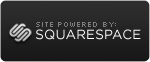
Reader Comments