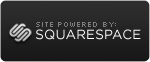Make Sure You're Collecting All You've Earned
 Sunday, November 21, 2010 at 05:57PM
Sunday, November 21, 2010 at 05:57PM Intuit provided this true-fraud example in a recently published Security White Paper.
“Here’s a real real-world fraud case that involved an employee who modified deposits to steal money owed the business: This particular business provided music and art lessons to students. The employee would accept a customer payment, and then post the payment to the customer account. The employee would then enter a discount on the Receive Payments window offset to some catch-all account such as Opening Balance Equity, an account that has a significant overstated or understated balance for most companies. Cost of Goods Sold and income accounts carry large balances, too, so employees may try to bury activity in the detail of those accounts as well.”
One way to catch this kind of fraud is to make sure you – or someone who is not responsible for bank deposits -- is on top of Receivable collection. To start, make sure your aging report and your general ledger balance are exactly the same.

It’s also worth the time and trouble to follow up on partial collections and receivables that don’t have complete information. It helps you get paid more promptly, ensures your receivables are in good shape should you decide to seek credit and reduces both errors and fraud. Pretty good return on investment for your time or the use of a QuickBooks Proadvisor. (Guess who I’m thinking of with that last suggestion. LOL.)