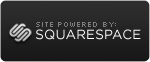Follow the Missing Checks
 Wednesday, November 17, 2010 at 06:34PM
Wednesday, November 17, 2010 at 06:34PM The 21st century world of ATMs and instantaneous card transactions isn’t always omnipresent at a small business. There are plenty of checks that either don’t get deposited in a timely manner (stuck in a desk drawer or a pocket of someone’s purse) or checks that aren’t cashed rapidly due to the many other distractions in the business world. Such benign descriptions though aren't always what's really going on. Aging checks and deposits can also be a flashing red light associated with improper bookkeeping and fraud.
The best way to manage this risk is to develop a consistent policy of reviewing outstanding checks and deposits that haven’t cleared the bank. It’s easy enough to integrate this into how you do your bank reconciliation. Your start with the 'Begin Reconciliation' dialogue box and then continue to the 'Bank Reconciliation' window. If you’re comfortable manipulating the data you can speed up the process by sorting the data to match the way your bank arranges the statement. Otherwise QuickBooks will default to sorting through the statement by date.
In this case we’re on the lookout for aged outstanding checks or deposits. Think of anything that’s more than a week old as worth paying attention to. It doesn’t mean it’s a problem, it means you should put it on a list of possible duplicate transactions or errors.

When you’ve done the first pass at the reconciliation, try viewing the Bank Reconciliation Detail report. You’ll want to modify this by choosing the modify report button, then the Filters tab. For the Filter for “Cleared” you want to choose No. This will give you your list of suspects to follow up on.
Yes this is adding another step to a process no one enjoys, but it’s really worthwhile. It prompts you to ask questions about checks and most of the time uncover little slip ups or delays that aren’t material. More importantly, it sets an important tone about diligence that research shows is critical to fraud prevention in companies both big and small.