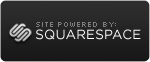Check Writing Protection
 Tuesday, September 28, 2010 at 09:30AM
Tuesday, September 28, 2010 at 09:30AM One of the basic tenants for protecting your business financially is segregation of duties. In particular you are supposed to make sure different people have the following responsibilities: (1) authorize transactions (2) record transactions (3) have custody of cash (4) report transactions. Needless to say for many small businesses this is an impractical set up. However, not separating these activities is also an invitation to fraud and / or error that you should recognize and try to combat.
Using QuickBooks compounds both the threat and an opportunity in this area. Today I’m concentrating on a time saver that makes the business particularly vulnerable. Checks printed with the signature. I’m not saying don’t do it. But you need to be careful. QuickBooks 2010 makes it easy to do across multiple checks. The person who prints checks with your signature image in one press of a button is essentially authorizing the transaction and controlling the cash. If they are involved in other bookeeping tasks as well it just gets more dangerous.

One easy control step is to make sure the checks that do have your signature are associated with a segregated account. It's not bullet proof control, but it limits potential damage. If it’s for payroll the documentation of what amounts should be involved is probably part of running the payroll. If it’s for bill payments, make sure you get a report of who is getting paid what before you move money to that account. Whoever can print these checks with your signature cannot be the person who verifies these amounts.
Let me digress for one minute about how to talk about making a change to this type of set up if you weren’t doing it before. One of the most important components of my Five Step Business Protection Plan is talking about it. If you talk about it often with all your employees it accomplishes multiple good things all at once. First it sets a tone that says you are watching out for fraud. This can engage like-minded individuals to be on the lookout and discourage those whose minds might move in the wrong direction. Secondly, no one feels singled out for suspicion. That can be helpful if you actually have to investigate someone, as it won’t trigger alarm bells. Just as importantly, it helps trustworthy employees feel like you see them as just that.
Fraud prevention may sometimes feel awkward and like extra work. It’s important to remind yourself that becoming a victim of fraud feels even worse.