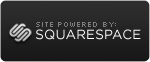Don't Pass on Passwords
 Sunday, October 31, 2010 at 05:26PM
Sunday, October 31, 2010 at 05:26PM QuickBooks Security Enhancements 101 begin with password protection. I know it’s no fun. But it sure beats dealing with fraud. Passwords have many benefits for a small business. First, if a busy small business owner is willing to deal with the hassle of passwords (and yes there is a hassle factor) then it signals an interest in security that is matched with action.
Limiting users to where you need them to be in QuickBooks is effective in terms of fraud control and limiting errors. The only way to control user access is assigning passwords to users. Doing it right requires setting up one user as the Administrator.
The Administrator role is critical. Ironically, it may be best to assign these tasks to trusted, senior employees who actually do minimal or no bookkeeping. That's because the key functions of the Administrator are more related to understanding the concepts related to business financials, rather than making specific account entries. This person will have unlimited access to all areas of QuickBooks and sets up the passwords and access permissions for all other users. The Administrator is the one who can structure the company set up to make sure the use of passwords is mandatory.
The Administrator set up process should also include setting up the closing date. (Many common frauds involve changing records from prior periods.) This date should also be password protected.
Finally the most important password tip is that they should be changed regularly. Especially the Administrator password.

There are all kinds of best practices around selecting a password that can be discussed at another time. While they are helpful, no password choice is bullet proof. On the other hand, regular changes in passwords make it impossible to perpetuate fraud. If your QuickBooks is set up to process credit cards, you’ll be required to change passwords at least every quarter. Making it a company policy is yet another effort worth making.